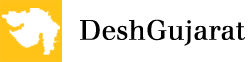Google Indic Keyboard now also has Gujarati language option
November 06, 2015
Ahmedabad
In the month of September, when Prime Minister Shri Narendra Modi visited the Google headquarters in America, Google CEO Sundar Pichai announced that Google will introduce 11 new languages in Android next month including Prime Minister’s mother tongue Gujarati.
“Next month we are going to take Android make it possible for you to type in Android in 11 more languages including PM’s mother tongue Gujarati,” said India-born Google CEO Sundar Pichai.
As per this announcement, now Google has added Gujarati and some other regional languages to Google Indic keyboard.
This will allow user to type messages, update on social network or compose emails in own native language on Android phone.
With the latest additions, the Google Indic keyboard includes following languages:
– English keyboard
– Assamese keyboard (অসমীয়া)
– Bengali keyboard (বাংলা)
– Gujarati keyboard (ગુજરાતી)
– Hindi keyboard (हिंदी)
– Kannada keyboard (ಕನ್ನಡ)
– Malayalam keyboard (മലയാളം)
– Marathi keyboard (मराठी)
– Odia keyboard (ଓଡ଼ିଆ)
– Punjabi keyboard (ਪੰਜਾਬੀ)
– Tamil keyboard (தமிழ்)
– Telugu keyboard (తెలుగు)
On your phone, if you can read your language in its native script above, you may install and use Google Indic Keyboard to input your language; otherwise your phone may not support your language.
Google Indic Keyboard supports different modes of input:
– Transliteration mode – Get output in your native language by spelling out the pronunciation using English letters (For example, “namaste“ -> “नमस्ते“.)
– Native keyboard mode – Type directly in native script.
– Handwriting mode (currently available for Hindi only) – Write directly on your phone screen.
– Hinglish mode – If you choose “Hindi” as an input language, the English keyboard will suggest both English and Hinglish terms.
How can one enable it and set it as the default keyboard?
– On Android 5.x and newer versions: Open Settings -> Language & Input, under “KEYBOARD & INPUT METHODS” section, go to Current Keyboard -> Choose Keyboards -> Check “Google Indic Keyboard” -> back to “Language & input” -> Current Keyboard -> Select “English & Indic Languages (Google Indic Keyboard)”When typing in an input box, you can also change the default input method by clicking the keyboard icon on the bottom right corner of the screen.
– On Android 4.x: Open Settings -> Language & Input, under “KEYBOARD & INPUT METHODS” section, check Google Indic Keyboard, then click Default and select “Google Indic Keyboard” in the “Choose input method” dialog.
When typing in an input box, you can also change the default input method by selecting “Choose input method” in the Notification area.
– DeshGujarat
Related Stories
Type in Android in PM's mother tongue Gujarati next month: Sundar Pichai
Google to provide wi-fi at 500 Indian railway stations
Full text of Narendra Modi's speech at Digital India Dinner, San Jose
Recent Stories
- Banas Dairy announces hike of Rs. 15 per kg fat of Milk
- Surat Congress candidate Nilesh Kumbhani's nomination form facing invalidation procedure
- ACB Gujarat decoy traps private hospital's staffer for bribery
- Chaitar Vasava has 13 FIRs against him under over 30 IPC sections in 3 police stations
- WR to run 2 pairs of Sabarmati-Barmer Special trains for summer
- ACB Gujarat files offence against SK Langa and son for disproportionate asset
- Kshatriya agitators announce part-2 programs in Gujarat